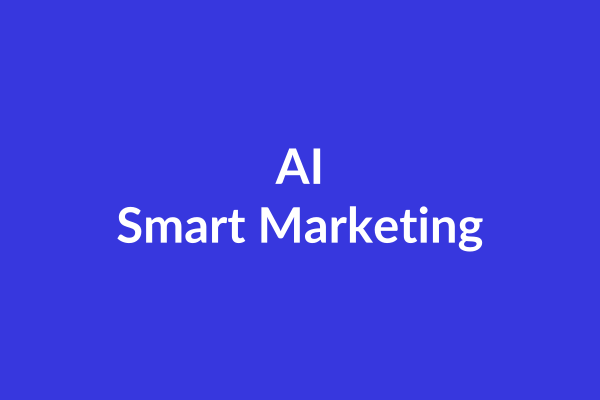Continuing on with our social media analytics guide, this week we will be looking at Google Analytics. There are a couple things that need to be done, though, before you can start using Google Analytics. First, if your website doesn’t have the google analytics code in it, then you will need to do that. (You’ll probably have to have whoever is in charge of maintaining your website do that). If it is already set up, then don’t worry, now you’ll just need to have whoever is an administrator on the websites’ Google Analytics add you as a user or administrator. Once that is set up and and an administrator has added you, you now have access to the account, and you can begin!
To access Google Analytics after an administrator has added you, all you have to do is go to http://www.google.com/analytics/, click the Sign-in button at the top right hand of the page, and enter your google email address and password. Once you’re logged in, you’ll come to your accounts home page, where it lists all of your google analytics accounts. Click on the account you’d like to access and this will bring you to the home page.
The first thing that you will see is the graph and general statistics of your website. These include visits, unique visitors, page views, pages per visit, average visit duration, bounce rate, and % new visits for the specified time range. Remember the vocabulary words we learned on week 1? This is when they’ll come in handy.These are your basic stats to let you know how your site is doing. If the number of visits is steadily increasing, than that tells you you should keep on doing whatever it is that you’re doing. If they’re decreasing, then that means you might need to take a step back and look at why that might be happening.
On the left hand side of the page, there is vertical menu bar. This is where you do all of the navigating. Google Analytics is a powerful tool because it has a ton of information about your website, ranging from general stats to a page by page breakdown of how visitors or your website flow through each page. And this is the tool bar that you will use to navigate to that information. There are the five main headings for this menu: Audience, Advertising, Traffic Sources, Content, and Conversions. Each of these have a drop down menu that gives you the option of a general “overview” or more categories to breakdown the information.
For instance, lets say you wanted to know what traffic your website was getting. You would click on the “Content” tab and then on the “Overview.” This will bring you to the next screen that will give an overview of the information. From here you can look at the social media traffic by clicking on “social” in the menu bar, or you could look at the different sources people were coming to your website from by clicking “sources.”